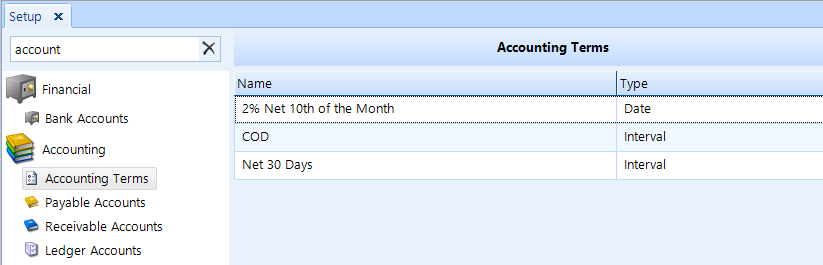
Accounting terms define when payments are due for transactions–for both accounts receivable and accounts payable. For example, if you require that charge accounts pay their invoices in-full no more than 30 days after the posted date, then you would set terms such that service charges are automatically and correctly applied. You can define different terms for both accounts receivable and payable.
To access Accounting Terms, click on the Setup button in the ribbon. Click the Accounting Terms item beneath the Accounting node of the tree menu in the left window pane.
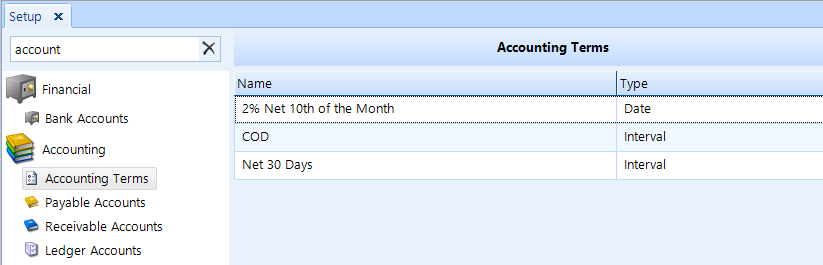
Follow these steps to add or edit an accounting term:
Access the Accounting Terms using the instructions above.
To add a new accounting term, click the Add button in the ribbon.
To edit an accounting term, choose a term from the listing and then click the Edit button in the ribbon.
In the popup, enter a Name for the accounting term and, from drop-down list, and choose a Type for the term.
Enter an Interval that specifies the number of days from the invoice posted date that the payment due date will be.
In the Due In field, enter the number of days after the posted date that the invoice will be due for payment.
In the Service Charge Grace Period field, enter the number of days after the due date after which service charges will be applicable.
Click the OK button to commit your changes.
When choosing accounting terms, they will appear in listings throughout Shop Manager in the same order of appearance in this list. For this reason, you may want to place the terms that are used most frequently at the top of the list.
Follow these steps to change the order of the listing:
Access the Accounting Terms using the instructions above.
From its current position, drag-and-drop the accounting term that you want to move to the new position that you want it to occupy in the listing.
Click the Save button in the ribbon to save this listing order.
Follow these steps to delete an accounting term:
Access Accounting Terms using the instructions above.
Choose the accounting term that you need to delete, then click the Delete button in the ribbon.
Click Yes to confirm that you want to delete the account.