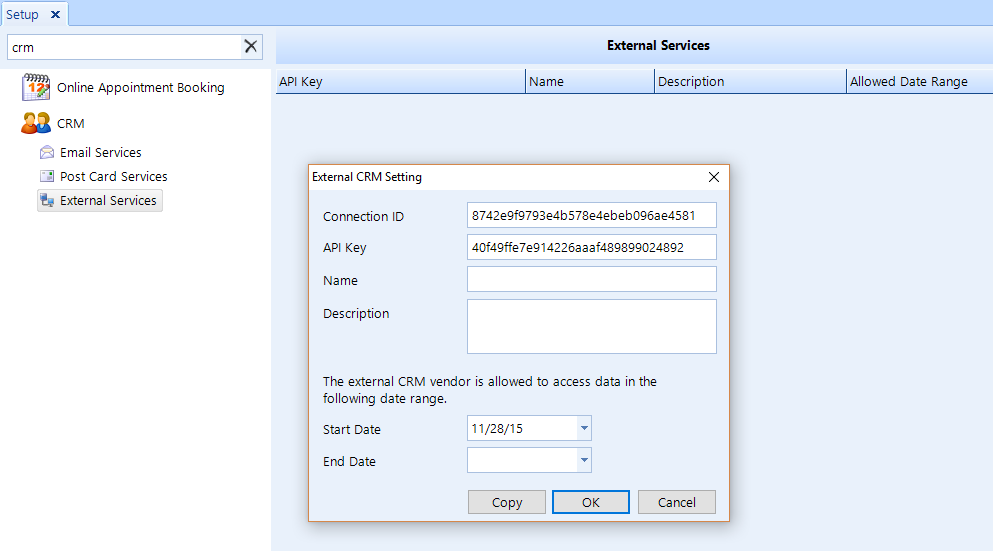
If a 3rd-party is performing your CRM and they need frequent access to your data, Shop Manager can provide this data through a web service that you configure in the External Services feature of Setup.
| NOTE: The external service that is accessing your data will require documentation on how to pull the data from our web service. |
To access External Services, click on the Setup button in the ribbon, then click External Services beneath the CRM node of the tree menu in the left window pane.
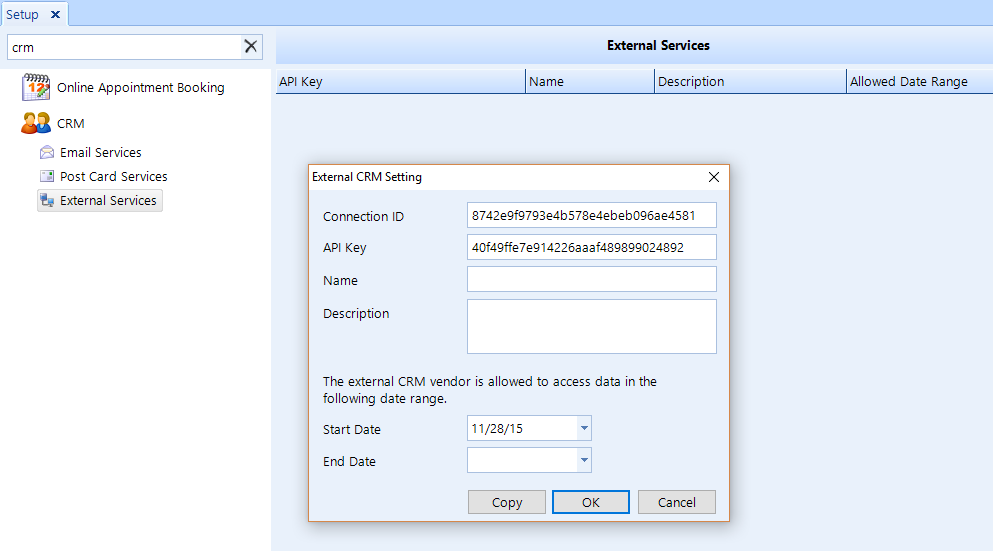
Follow these steps to add or edit and external service:
Access External Services using the instructions above.
To add a new external service, click the Add button in the ribbon.
To edit an existing external service, choose the service from the listing and then click the Edit button in the ribbon.
In the popup, edit the following:
Connection ID - this is an auto-generating identifier that will be used by company accessing your data to connect to the web service.
API Key - this is an auto-generating security key that will be used by company accessing your data to connect to the web service.
Name - Give the external service a name. Typically, this is the name of the company connecting to your data.
Description - Enter a description of external service.
Start Date - Set the date on which the external service may begin accessing your data.
End Date - Set the date on which the external service may no longer access your data. If you leave this empty, access will be permitted until you delete the external service entry.
Copy - Click this button to copy the information to your clipboard so you can easily paste it into a message that you send to a recipient who will make arrangements to access your system.
Click the OK button to save your changes and close the popup.
Follow these steps to delete an external service:
Access External Services using the instructions above.
Choose the external service that you need to delete, then click the Delete button in the ribbon.
Click Yes to confirm that you want to delete the service.