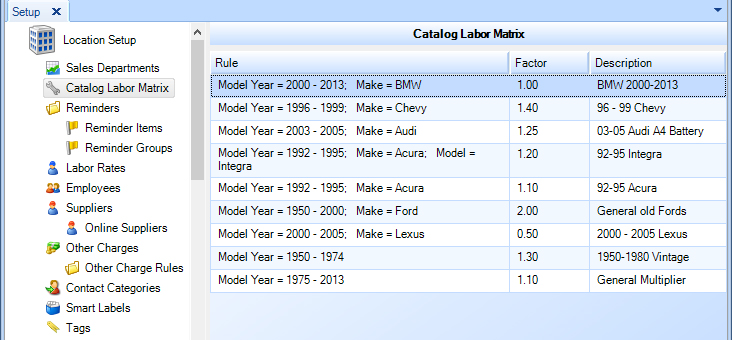
The Catalog Labor Matrix is a method of automatically increasing catalog labor times by adding a consistent factor/percentage to the labor guide according to vehicle characteristics (year, make, model). You can add factors to the catalog labor guide time that correspond to the year, make, or model of a vehicle.
A factor can correspond to any single parameter, or a combination. For example, you can specify that all vehicles having a manufacture date prior to 2000 will typically take more time than is specified in the labor guide, since the components are more like to contain rust or corrosion and require additional handling. A rule can be set that applies a factor of 1.1 (10% increment) to the catalog labor times on all vehicles that have a manufacture date prior to 2000. When this rule is applied to catalog labor time of 2 hours for a given job, the time on the work order automatically adjusts to 2.2 hours (2 hours * 1.1 = 2.2 hours). In this case, the increment is 0.2 hours–or 10%.
To access the Catalog Labor Matrix feature, click on the Setup button in the ribbon, then locate and click on the Catalog Labor Matrix item beneath the Location Setup node in the left window pane. See the figure below.
The catalog labor matrix is a hierarchy of rules, in which Shop Manager begins with the first rule (shown at the top of a listing, see the figure below), then continues down the list until an applicable rule is found. Then it stops. The rule of thumb is to have your more specific rules at the top and the more generic rules at the bottom.
Consider an example. Let's say you need to search for a 1994 Acura Legend using the rule matrix shown in the figure below. The rule matrix below would proceed as follows:
Rule 1 (2000-2013; BMW) would not apply so it moves on to the next rule.
Rule 2 (1996-1999; Chevy) would not apply so it moves on to the next rule.
Rule 3 (1992-1995; Audi) would not apply so it moves on to the next rule.
Rule 4 (1992-1995; Acura; Integra) would not apply, since there is a match on the year and make but not the model.
Rule 5 (1992-1995; Acura) does apply, since it matches both the year and the make. It would take the labor rate from the guide and multiply it by 1.10.
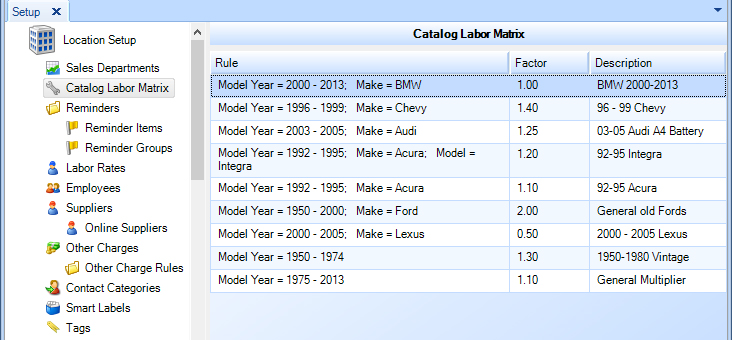
Follow these steps to move an item to a different position in the listing:
Click-and-drag the item to a new position in the list (for example, from the bottom to the top of the listing).
Click the Save button in the ribbon.
Follow these steps to add a catalog labor matrix rule:
Access the Catalog Labor Matrix Rule feature as given in the instructions at the top of this article.
Click the Add button in the ribbon.
Enter a Description for the rule.
If the rule applies to a range of years, check the Year box and then enter the start year and end year.
If the rule applies to a specific make, check the Make box and then enter the make in the field.
If the rule applies to a specific model, check the Model box and then enter the model.
Enter the Factor by which to multiply the labor rate (for example, a factor of 1.1 would add 10% to the labor time).
Click OK to add the rule.
| NOTE: Partial text values are suitable for both Make and Model. For example, if you set a rule for a Model that has a text value of "C", the rule will apply to any vehicle having a model that begins with that letter. |
Follow these steps to edit a catalog labor matrix rule:
Access the Catalog Labor Matrix Rule feature as given in the instructions at the top of this article.
Click on the catalog labor matrix rule that you need to edit.
Click the Edit button in the ribbon, and make the necessary changes.
Click OK to commit your changes.
Follow these steps to delete a catalog labor matrix rule:
Access the Catalog Labor Matrix Rule feature as given in the instructions at the top of this article.
Click on the catalog labor matrix rule that you need to delete.
Click the Delete button in the ribbon.
Click Yes to confirm that you want to delete the rule.