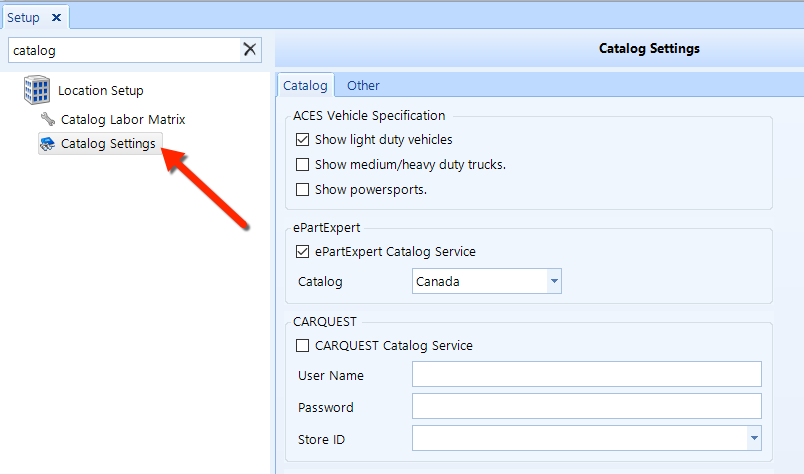
The catalog settings determine which catalog will provide data for the labor guide, service intervals, vehicle specifications, and the VIN decoder.
To access the Catalog Settings setup feature, click on the Setup button in the ribbon, then locate and click on the Smart Labels item beneath the Location Setup node in the left window pane. See the figure below.
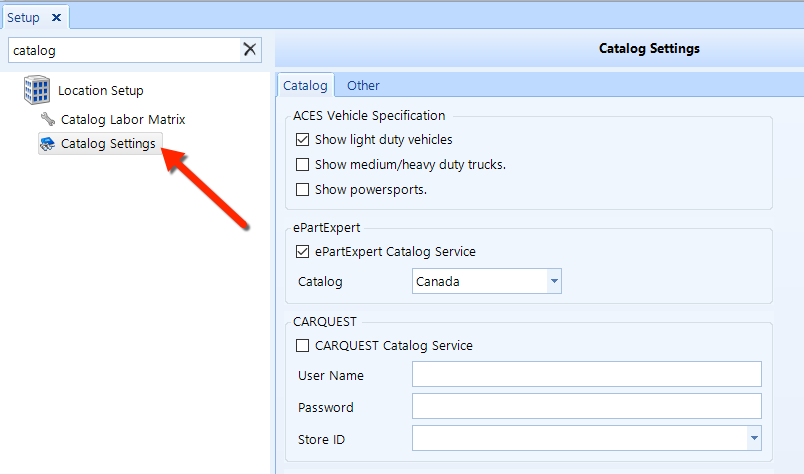
ACES Vehicle Inspection - check one or more of the boxes to display any or all of the vehicle types shown.
ePartExpert - ePartExpert data is available, and it provides a parts catalog and labor guide.
ePartExpert Catalog Service - check this box to enable this service.
Catalog - choose the country catalog that you want to use.
CARQUEST - If you have a current subscription, CARQUEST labor guide data is available in Shop Manager.
CARQUEST Labor Guide - check this box to enable this service.
Service URL - type the web address of the catalog server in this field. You can get the web address from your Shop Manager representative.
User Name - enter your CARQUEST User Name here. You can get this ID from your Shop Manager representative.
Password - enter your CARQUEST Password here. You can get this password from your Shop Manager representative.
Store ID - after entering the User Name and Password, choose a store ID from the drop-down list. Choose the appropriate CARQUEST store from the list.
From the drop-down lists, make selections for each of the following:
Interval Service - servicing data for vehicles, according to time and mileage schedule.
Vehicle Specification - vehicle data like fluid capacities, fluid types, tire fitment, and brake information.
Fluid Capacity - Units for fluid volumes or measures.
VIN Decoder - this service decodes a vehicle VIN and populates the year, make, model, and engine size of the vehicle.
| CARFAX: To use the CARFAX VIN decoder, you must have a subscription to the CARFAX service–which can be setup by contacting your Shop Manager representative. |