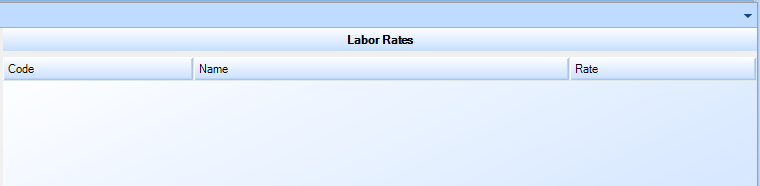
A list is a group of items from which a user can choose an item to perform a specific action. The figure below displays the Labor Rates setup pop-up window. When a user selects an item for the first time, the list is in an empty state. In this case, the Labor Rate Setup item was clicked on the tree menu .
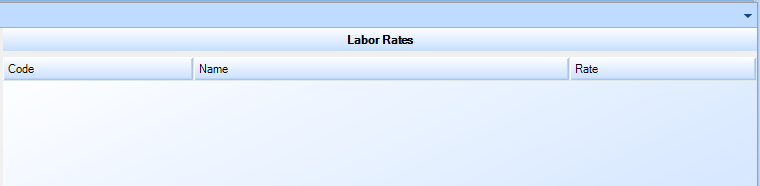
To populate a list in cases like this, the user can click the List button in the Search group of the ribbon. Clicking the button with the Labor Rates setup pop-up window open will generate a list of the current labor rate definitions, as shown in the figure below.
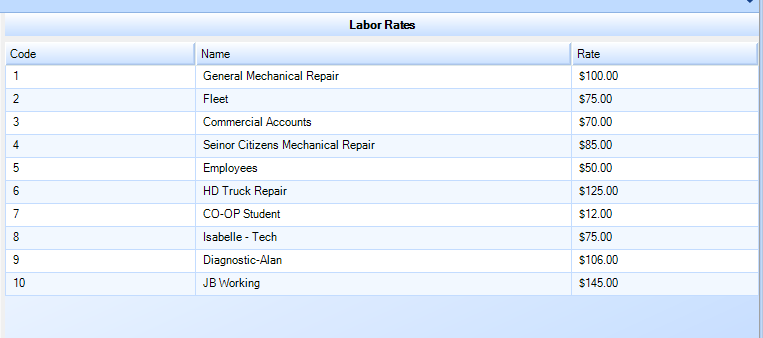
In the figure above, the General Mechanical Repair list item is highlighted. Actions on the selected item can be performed using commands on the ribbon. Closing the popup window will save any changes, though it is necessary to click the Save button if you change the order of the items. You can change the order of list items by dragging and dropping them.
There are several places in Shop Manager in which you can drag and drop items. A common one is the change the order of a list. To change the order, left click and hold the mouse button down on an specific item in the list. Then, drag it to the where you want to insert it and release the mouse button.