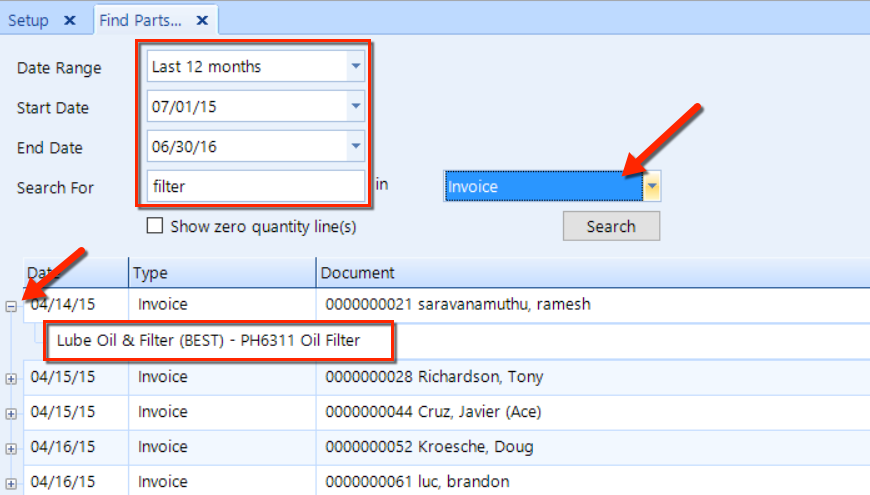Part Search
Part SearchYou can quickly search for one or more parts that match a search term that you have in mind. You can search for parts in work orders, invoices, credit slips, and other categories.
Watch the following video as a supplement to reading this article:
Follow these steps to search for a part with a specific period and in a specific category:
Click the Utilities button in the Home ribbon, and then click Parts Search in the drop-down. A search page will appear, as we show in the figure below.
To filter by a specific period, choose a Date Range, or choose a Start Date and End Date.
Enter the term (such as "filter") in the Search For field.
To improve the speed of the search, choose a category (such as "Invoice") in the In drop-down.
Click the Search button.
After completing the steps above, your listing results should contain a number of items similar to what we see in the figure below.
If necessary, click the + button to expand the item and view the part details. Double-click to see the underlying details.