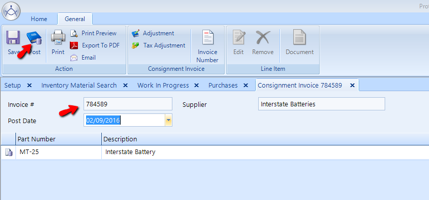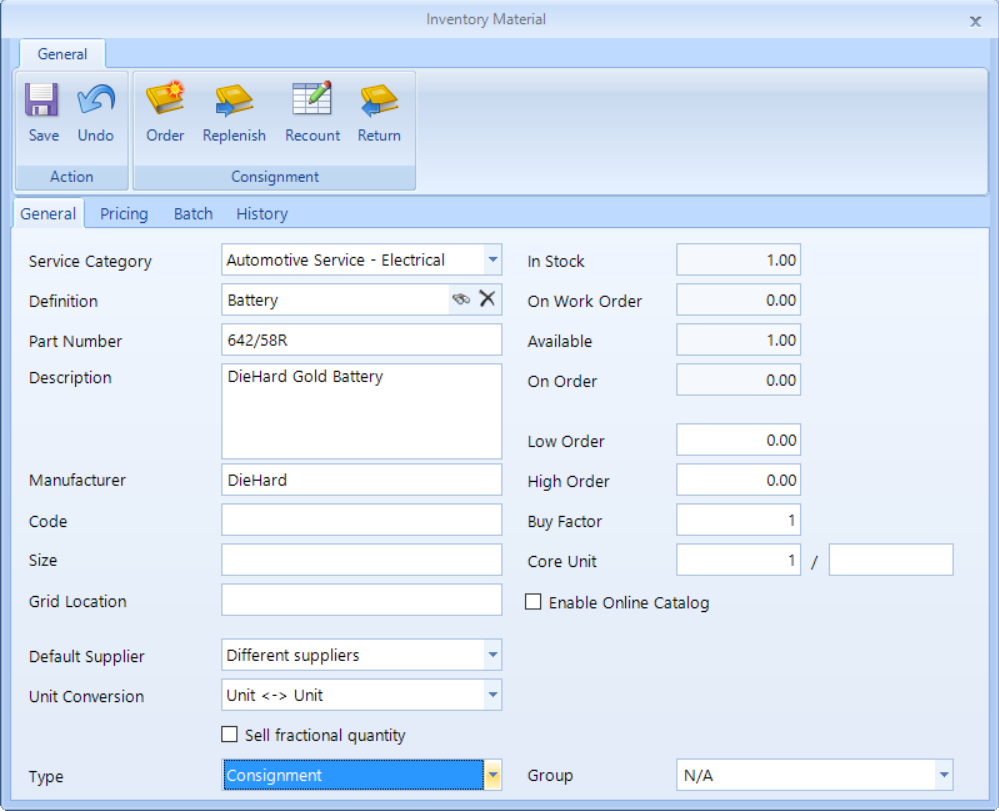
Consignment is inventory that you have on-hand, but you don't pay for this type of inventory until it is sold. Since the shop doesn't have to pay for the inventory until sold, it is not setup as a payable. Instead, this type of inventory is received as a consignment slip (not a supplier invoice). The accounting entry will be a debit to inventory and a credit to consignment liability–which is liability that is not yet payable to the supplier. After selling this consignment inventory, it will be marked as consignment sold and can then be sold as a supplier invoice to payables.
In Shop Manager, consignment is an inventory option. As an example, we can do an inventory search for a "Diehard Gold Battery". Double-click to edit the item and–at the bottom inventory material panel–you can change the Type to consignment.
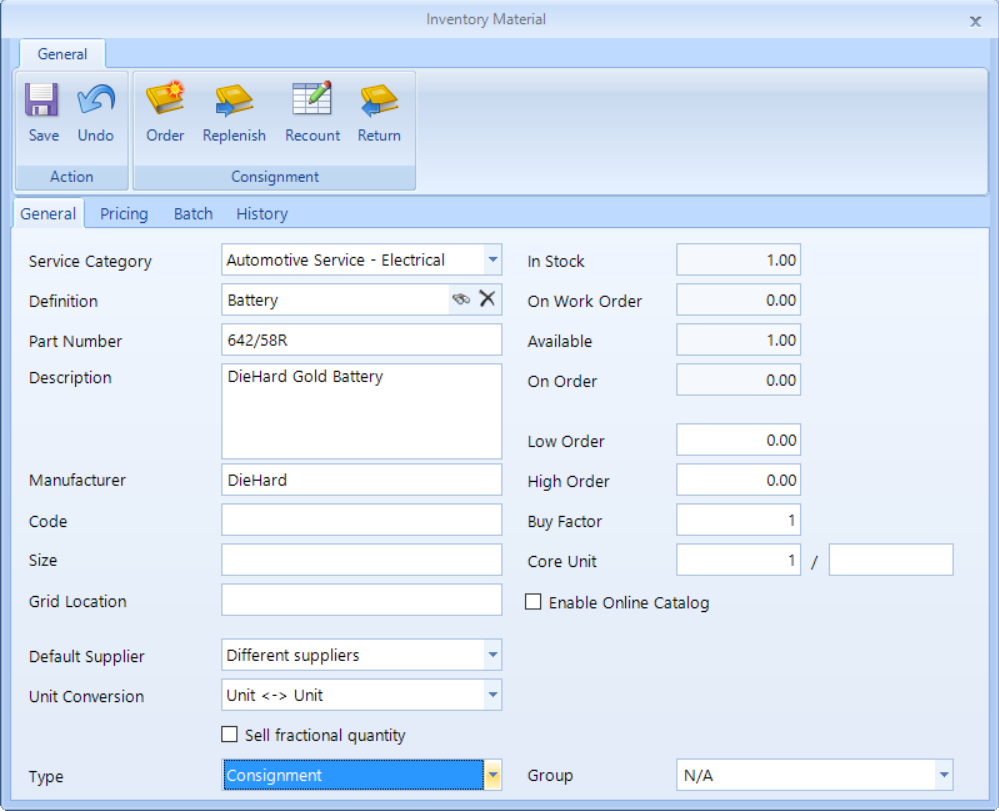
Next, we explain the process of creating a consignment and selling it.
Step 1 – Create a consignment inventory part in Inventory Materials.
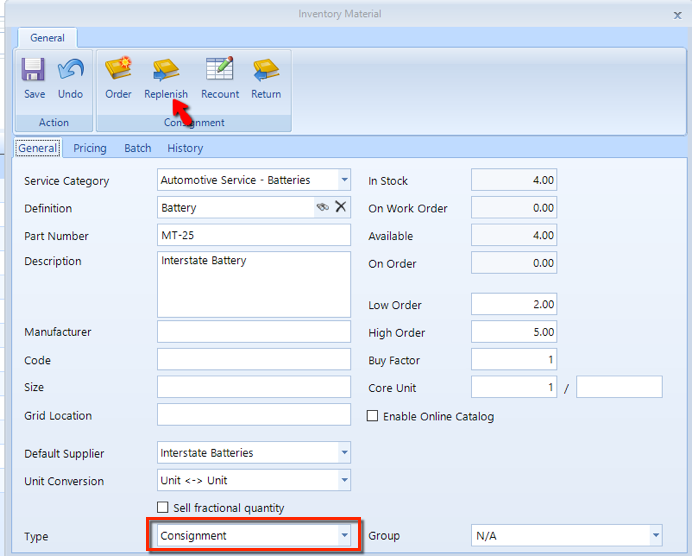
Step 2 – Replenishing in consignment is equivalent to receiving in regular inventory. Click the Replenish button inventory item, shown in the figure above. Enter a Slip Number, which can be any identifier by which you can easily find the item(s) when the supplier presents a bill after you sell the part. You could enter “consignment”, or take the number from the supplier consignment slip (this is not an invoice number). Click OK to create the consignment slip.
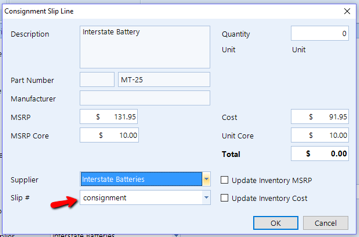
| NOTE: The system will create a copy of the consignment slip that will be available in the Purchases section. |
Step 3 – You can now navigate to Purchases and find this consignment slip in the Consignment > Consignment Slips folder. And, you can sell this consigned part on a Posted customer invoice.
Step 4 – Once the consignment part is sold on a customer invoice, an entry is automatically created for the supplier in Purchases > Consignment Sold, and the system will relieve the consignment slip of the part sold.

Step 5 – As the supplier replenishes your stock, they will also invoice you for the part that you sold. To create the invoice, locate the part in Consignment Sold and click on Create Invoice.
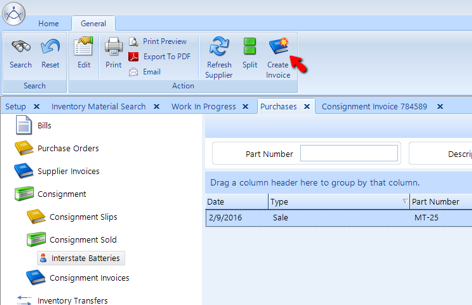
Step 6 – Enter the Invoice Number from the supplier invoice that your supplier has billed the part on.
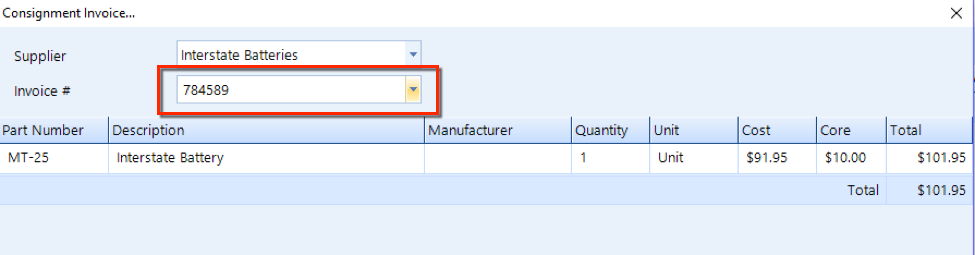
Step 7 – Next, locate invoice under Purchases > Consignment Invoices, and then click the Post button in the ribbon to post the invoice and move it into to the payable account.