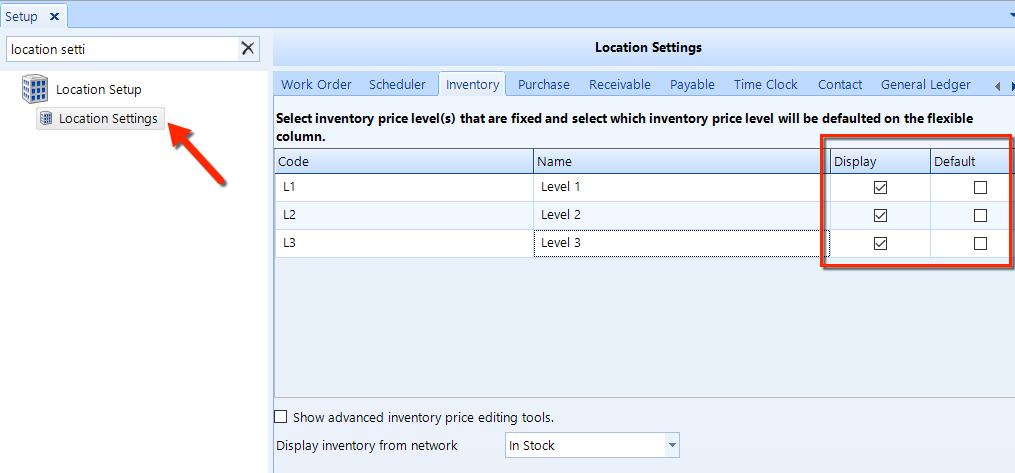
Inventory default settings control which default price levels appear in the inventory search popup window. The pricing level codes and names are set in the Inventory Price Levels (beneath Inventory Setup). There are two settings for inventory defaults, display and the default. We explain each of these below.
To access Inventory Defaults:
Click on the Setup button in the ribbon.
Locate the Location Settings item beneath the Location Setup node in the left window pane.
Click the Purchase tab, as shown in the figure.
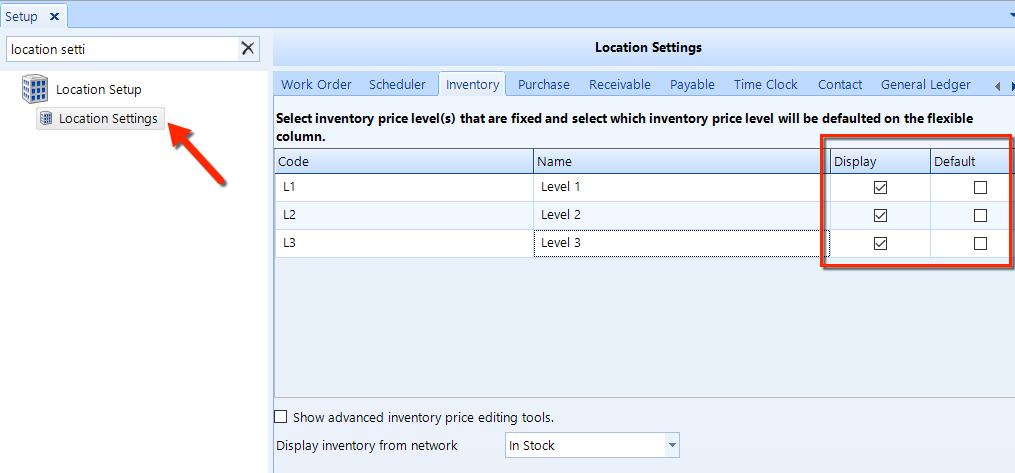
Follow these steps to configure the inventory defaults:
Access Inventory Defaults using the instructions given above.
For each price level, check the Display box to always display the pricing level in the inventory search popup. The order in which the price levels appear are controlled by the listing order in the Inventory Price Levels popup.
For each price level, check the Flexible Default box to display the pricing level along with the fixed display levels. Only one pricing level can be set as the default. In the inventory search popup window, you'll find a drop-down list from which you can choose a different price to display in place of default.