 Inventory Price
Levels
Inventory Price
LevelsEvery inventory item has a base cost and a base selling price. However, you may require more than one pricing level to represent different price points–for special pricing for particular customer types, wholesale, or employee pricing.
You can define as many levels as you require. Once you establish your pricing levels, you can use the Contacts feature to setup customers to purchase at a specific level. Also, you can configure items on service packages to sell at a specific level.
Watch the following video as a supplement to reading this article:
To access the Inventory Price Levels feature:
Click on the Setup button in the ribbon.
In the left-hand menu, locate and click Inventory Setup > Inventory Price Levels–as we show in the figure below.
Click the List button in the ribbon.
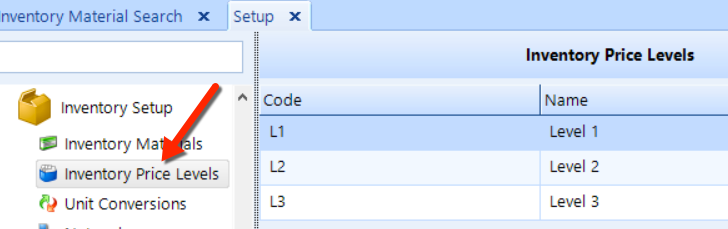
Follow these instructions to add or edit a price level:
Access the Inventory Price Levels feature, as we explain above.
To add a new price level, click the Add button in the Action group on the Ribbon.
To edit an existing price level, choose the price level from the list and then double-click it to open the Price Level popup.
Enter a Code, such as A, B, C, or D; or 1, 2, 3, or 4. The aim is to make it easy to create a simple hierarchy of levels that is easily sortable.
Enter a Name, such as Retail, Fleet, or Wholesale.
Click OK to save.
To reorder the price levels, simply drag an item in the listing to the new location that you want it to be in the hierarchy and then click the Save button in the ribbon.
It only takes a few steps to delete a price level:
Access the Inventory Price Levels feature, as we explain above.
Click on the price level that you want to delete.
Click the Delete command button in the ribbon.
Click Yes to confirm that you want to delete the price level.
Any material line item within a concern, inspection or service package can be set to a fixed rate or total. Fixed material pricing will override any predefined pricing levels that are defined in the Pricing Levels feature. We there recommend that fixed material pricing is put to use only when necessary, since any changes to your established pricing levels will not automatically update any material line items with fixed pricing.
Fixed Rate – provides the ability to specify a price independent of Inventory Price Levels that we describe above. The total price will be a product of the quantity and the fixed price that you specify.
Fixed Total – provides the ability to specify the total to be charged for the material line item independently of the quantity. This scenario is typical on menu-priced services in which the material price given to the customer must be a specific total amount. For example, in an oil change service, you may specify a fixed price for the oil (material) used that does not depend on how many quarts/liters are used.