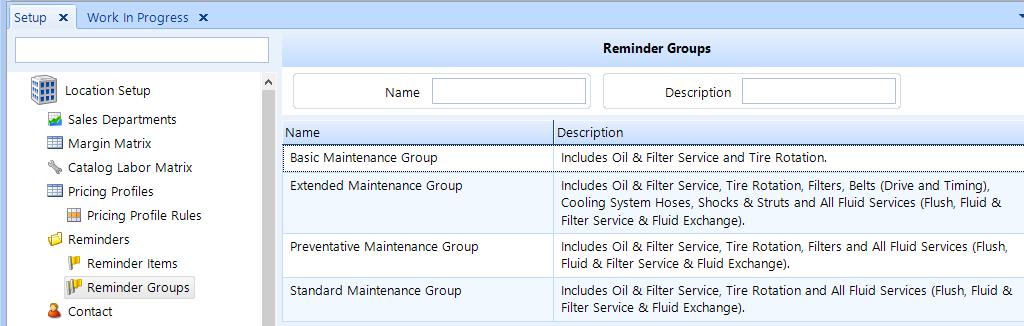
A reminder group is a collection of reminder items that can be assigned to a vehicle simultaneously as one item. Users can easily set and apply different groups that correspond to customer driving habits. One example of a reminder group is a basic maintenance group; another example is a preventative maintenance group. A basic maintenance group might include reminder items for the minimum scheduled work that is necessary for a particular vehicle, such as tire rotations and a lube/oil/filter service. A preventative maintenance group would contain the reminder items in the basic maintenance group, along with various inspections and flushes that are relevant for a maintenance-minded customer. When a customer is profiled at the check-in stage, the user can easily apply a reminder group to the vehicle so that appropriate service intervals will be managed, tracked, and communicated going forward.
To access the Reminder Groups setup feature, click on the Setup button in the ribbon, then locate and click on Reminder Groups beneath the Location Setup node in the left window pane. Then click Reminder Groups. See the figure below.
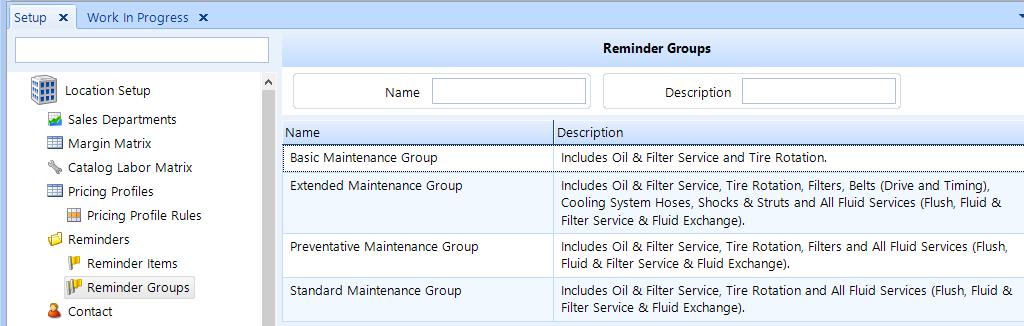
Follow these steps to search for a reminder group:
Access Reminder Groups setup as given in the instructions above.
In the right window pane, optionally enter search criteria in the Name and Description fields.
Click on the Search button in the ribbon to display a listing of matching results.
Follow these steps to add or edit a reminder group:
Access Reminder Groups using the instructions above.
To add a reminder group, click the Add button in the ribbon.
To edit an existing reminder group, search the for a reminder groups as given in the instructions above, and then click on the reminder group you need to edit.
Click the Edit button in the ribbon, enter the Name of the reminder group, and enter a Description describing the purpose of the reminder group.
Click on the Reminder Items tab, then follow the instructions below.
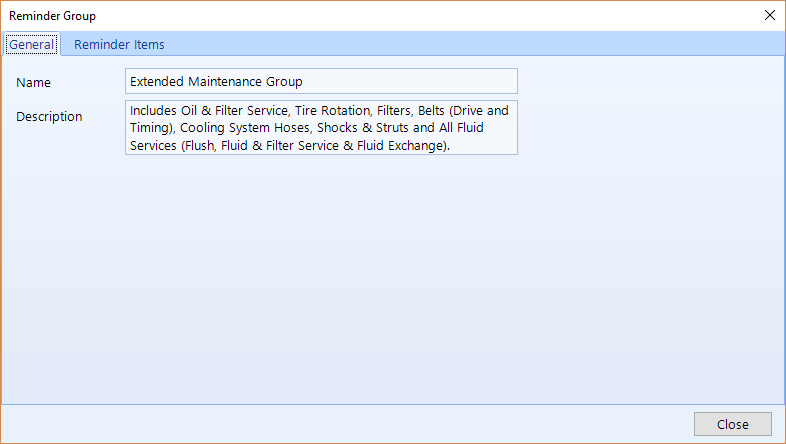
To add a reminder item:
Click on the Action drop-down button.
Click on Add Reminder Item menu item.
Optionally, enter the Name of a reminder Item, and optionally enter a Description.
Click on the Search button, choose an item from the list, and then click the OK button.
Hover your mouse over the Default Interval field and a drop down list will reveal itself. Click the drop down arrow and choose the default interval for item if you prefer. Or, you can leave it as None and set the Interval if you're applying it to a vehicle or service item. You can establish multiple intervals when configuring reminder items.
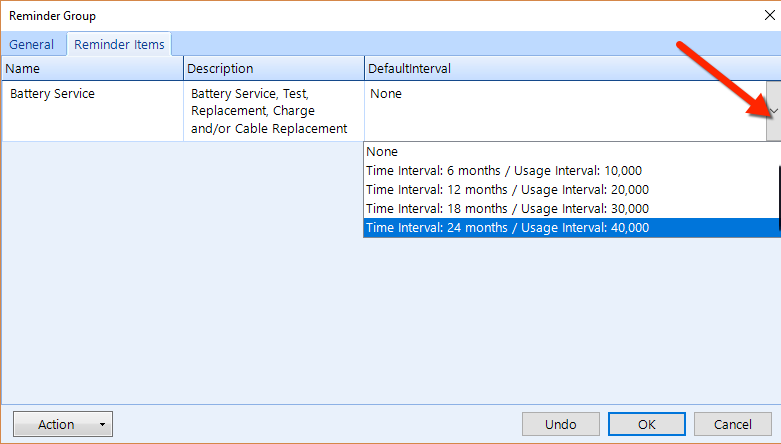
Repeat the process for each reminder item that you need to add to the group, then click the OK button to commit your changes.
To delete a reminder item from a group:
In this listing, click on the reminder item that you need to delete.
Click on the Action drop-down button, and choose Remove.
Click the OK button.
Follow these steps to delete a reminder group:
Access Reminder Groups using the instructions at the top of this article, then search for a reminder group using the instructions above.
Click on the Reminder group you need to delete.
Click the Delete button in the ribbon.
Click Yes to confirm that you want to delete the reminder group.