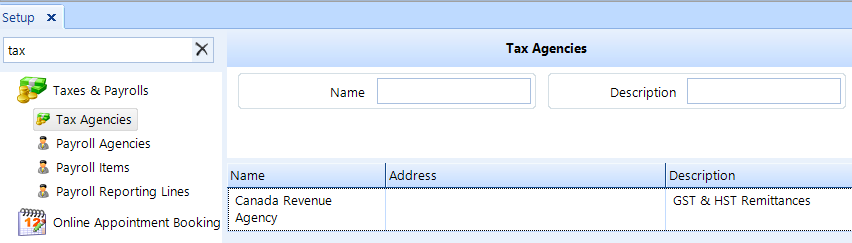
Tax Agencies are organizations–government or otherwise–to which your shop must remit an other charge that has been configured as a tax.
To access Tax Agencies in setup, click on the Setup button in the ribbon. Click the Tax Agencies item beneath the Taxes & Payrolls node of the tree menu in the left window pane.
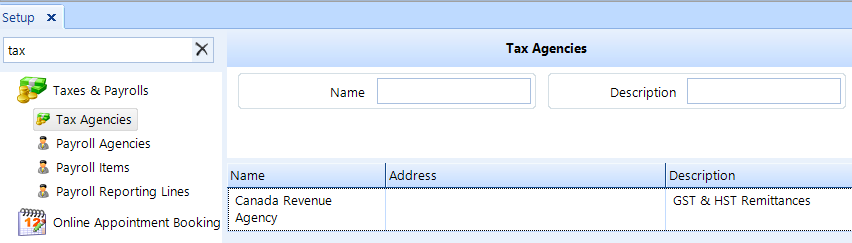
Follow these steps to search for a payable account:
Access the Tax Agencies feature using the instructions above.
To add a new tax agency, click the Add button in the ribbon.
To edit an existing tax agency, search for the agency by enter any full or partial search terms in the Name and Description fields, and then click the Search button in the ribbon.
Choose the agency from the listing and then click the Edit button in the ribbon.
In the popup, enter the Name of the tax agency, a Description (for your reference), and also enter the Address agency.
In the Tax Lines tab, click the Action drop-down button and choose Add, Edit, or Remove.
When adding or editing a tax line, edit the following fields and click the OK button to save the tax line:
Type - Select the type of tax line from the drop down list.
Addition - For additions to the account. For instance the tax collect on sales would "add" to the tax liability account.
Enter a value for the Code that you want to use. Typically, this is the number that corresponds to what is on the tax form.
Enter a Name for the tax line. Typically, this name corresponds to the tax form.
Enter a Description of the purpose of the tax line.
To remove a tax line, click the tax line item in the listing and then click the Remove button in the Action drop-down button.
Follow these steps to delete a tax agency:
Using the instructions above, access Tax Agencies and search for the agency you want to delete.
Choose the agency that you need to delete, then click the Delete button in the ribbon.
Click Yes to confirm that you want to delete the agency.