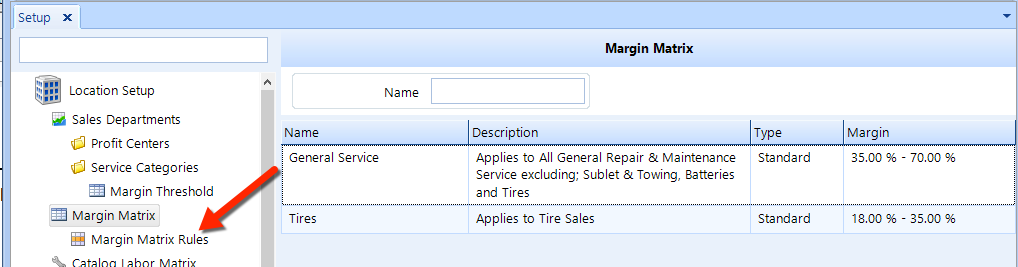
Margin matrix rules determine how margin matrices apply to the calculation of selling prices.
To access the Margin Matrix Rules feature, click on the Setup button in the ribbon, then locate and click on the Margin Matrix item beneath the Location Setup node in the left window pane. Then, click the Margin Matrix Rules item. See the figure below.
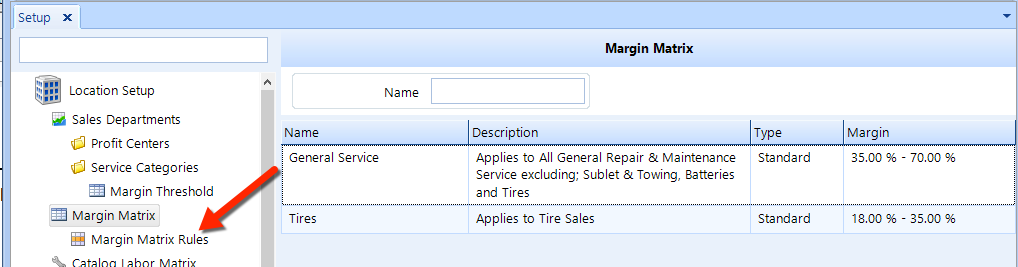
Margin Matrix rules will be applied in priority–from top to bottom. More specific rules should be set higher in the list than less specific rules. For example, if you have set a matrix for tires of 20% and a matrix for general of 50%, then the matrix for tires should sit somewhere above the general matrix so that it is applied first.
Follow these steps to move an item to a different position in the listing:
Click-and-drag the item to a new position in the list (for example, from the bottom to the top of the listing).
Click the Save button in the ribbon.
Follow these steps to add or edit a margin matrix rule:
Access the Margin Matrix Rules as given in the instructions at the top of this article.
To add a new rule, click the Add button in the ribbon.
To edit and existing rule, click the matrix rule that you need to edit, then click the Edit command button in the ribbon to display the Margin Matrix Rule popup:
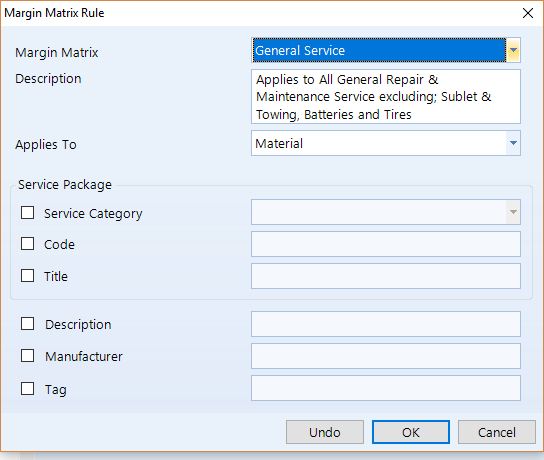
From the drop-down, choose the Margin Matrix to which this rule applies.
Enter a Description of rule.
From the Applies To drop-down, specify if the rule applies to a material or sublet.
If the rule applies to an entire service category, check the Service Category box and then choose the correct service category from the drop-down list.
If the rule applies to specific concerns, inspections, or service packages, then enter a Code or Title to specify accordingly.
If the rule applies to a specific supplied material description, check the box and enter a Description.
If the rule applies to supplied materials from a specific manufacturer, check the box and enter a Manufacturer.
You can use any and all columns together to configure a more specific rule. For example, it's possible to setup a matrix that is specific to a tire line that is purchased from a specific tire manufacturer–within a 4 tire install service package within the tires service category.
Follow these steps to delete a margin matrix rule:
Access the Margin Matrix Rules as given in the instructions at the top of this article.
Click the rule that you need to delete.
Click the Delete button in the ribbon.
Click Yes to confirm that you want to delete.